Help Center
Welcome to the Chatter Research Help Center! On this page we’ll walk you through the basics of using the platform and share tips on increasing engagement with your conversational surveys.
Welcome to the Chatter Research Help Center! On this page we’ll walk you through the basics of using the platform and share tips on increasing engagement with your conversational surveys.
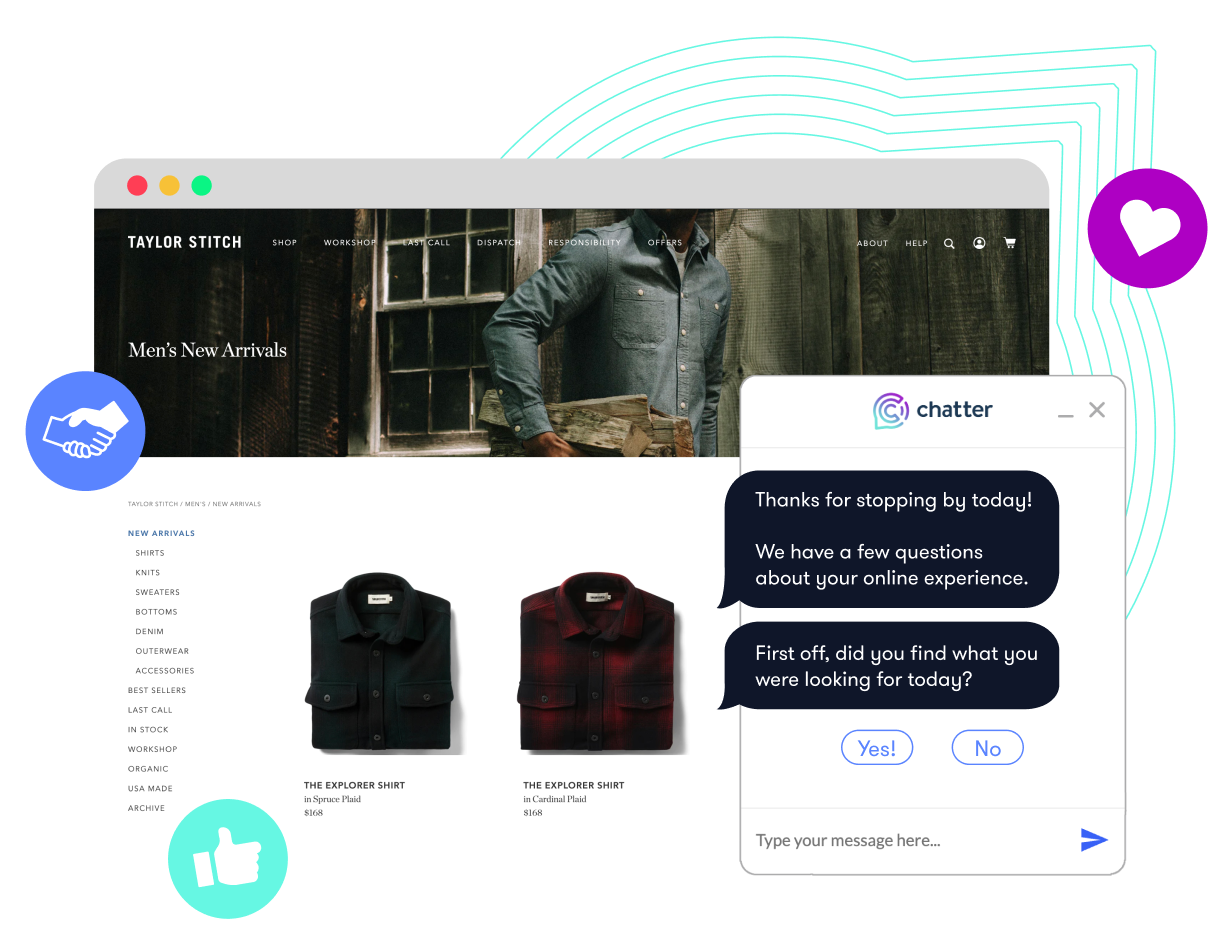
Chatter works best when customer-facing employees encourage every customer to take a moment to provide their feedback.
Starting the conversational survey is simple. In most cases, customers can trigger the conversation using one of two methods: (1) Scan the QR code or, (2) Text the trigger word to the assigned phone number (i.e., Text “Hello” to 09421).
Still not sure of how to initiate a conversational survey? Please watch the “How It Works” video.
While your customers are completing surveys, the dashboard will display live activity and analyze customer feedback in real time using our A.I.
In the dashboard, you will be able to view your key metrics – NPS/CSAT, Initiations, Alerts, as well as the Topics Raised by Customers, and Question Tiles that give you a summary of the responses your customers are providing in your survey.
To get more comfortable, watch the “Main Results Dashboard Overview” Video.
As the feedback from your customers comes in, our Stingray-Chatter A.I – which is trained on over 7000+ Retail topics, is able to categorize all the “free-text” replies, where a customer is able to say anything they want, to a specific topic and sentiment – all in real time.
In the Topic Explorer, you are able to view the list of all the topics, along with their sentiment (positive, negative, neutral, mixed) that have been captured and categorized from your customer feedback
To learn more, watch the “Topic Explorer Overview” Video.
After capturing all the topics from your customers feedback, it’s important to be able to see what type of impact those topics are having on your KPI’s – in both a positive and negative manner.
Using our A.I. – our NPS Booster is able to the assign the topics captured with a measurable impact on your company’s NPS and calculate the level satisfaction or dissatisfaction associated with those topics, highlighting some of the Top Strengths and Top Weakness that your customers have mentioned as key areas to focus on improvement.
To learn more, watch the “NPS Booster Overview” video.
If you have enrolled the Chatter program in multiple store locations, the Benchmarks page allows you to conveniently view your “key metrics” – i.e: Initiations, NPS, # of NPS Responses and/or CSAT and # of CSAT Responses, for all your locations – all in one place.
You can compare how your locations are doing vs each other, sort for high to low for any of those metrics, and export the data into your desired format.
To learn more, watch the “Benchmarks Page Overview” video.
The Data Exports page allows you to export all the valuable data and insights your customers have provided through the surveys into a .CSV format.
There are 4 types of exports to choose from: Replies, Conversations, Topics and Locations Report.
To view the differences between the different types, and more information, watch the “Data Exports Overview” video.
Net Promoter Score (NPS) shows how likely someone is to recommend your product/service to friends or family and focuses on the customers perception and loyalty to your brand.
CSAT refers to Customer Satisfaction is catered towards understanding how satisfied or unsatisfied a customer was with their experience at your store, or an interaction with a store associate, or even browsing on your company’s website.
For more information on the difference between the two, please watch the “NPS vs CSAT: What’s the Difference” video.
You can download the Chatter by Stingray dashboard user guides below:
English version
Version française
If you cannot reset your password and get locked out of your account, please contact support@chatterresearch.com with your name and company email. One of our team members will manually unlock the account.
=
The Chatter navigation bar allows you to access your account dashboard, edit your profile, select the survey you want to view, and more.
This feature displays your brand’s NPS trends based on the specified period and filter criteria. If no filter is set, it will display the overall trending line since you began using Chatter.
Live Responses displays the most recent and relevant feedback to a particular question. To review an entire conversation, click on a dialog bubble. This feature is often used by in-store for managers to identify and solve immediate customer issues.
This feature displays the top five topics being raised by your customers. It also indicates whether the underlying sentiment for each one is mixed, positive, negative, or neutral. Click “View More” to see the full list on the Topics Explorer page.
Fill out this contact form and tell us what you need help with.